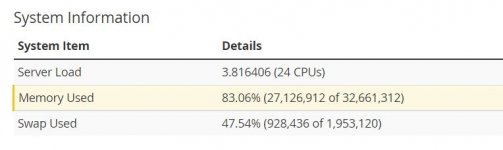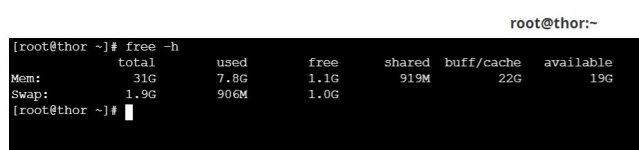You are using an out of date browser. It may not display this or other websites correctly.
You should upgrade or use an alternative browser.
You should upgrade or use an alternative browser.
RAM Usage showing error
- Thread starter sajithgsm
- Start date
The reason why you see different data set from WHM and free -m is because the WHM status reports pages doesn't rely (as you likely have guessed) on the free -m but on a historical RAM usage utility.
free -m does give you the current snapshot and it is a rather trustworthy output.
WHM status relies on the command:
sar -r
which would give a higher %memused than free -m.
Please note that you it is likely that you have some unclaimed cached memory which would increase the theoretical usage but not the actual one.
A good way to see whether you need more RAM is that if you see performances degradation and a high swap usage + RAM full on free -m
free -m does give you the current snapshot and it is a rather trustworthy output.
WHM status relies on the command:
sar -r
which would give a higher %memused than free -m.
Please note that you it is likely that you have some unclaimed cached memory which would increase the theoretical usage but not the actual one.
A good way to see whether you need more RAM is that if you see performances degradation and a high swap usage + RAM full on free -m
vensorelectricals
New member
Replace the RAM module (the most common solution)Hi,
For 1 week, my one server is showing RAM usage on WHM is a little confusing. Look at these screenshots.
View attachment 768
View attachment 769
Look at both screenshots.
The terminal is showing correctly.
But the WHM Status page is showing it with cache also.
Is there any idea how can we fix that thing as normal?
Set the default or conservative RAM timing.
Increase RAM voltage level.
Reduce the CPU voltage level.
Apply a BIOS update to fix incompatibility issues.
Mark address range as "bad"
myresellerhome
Member
Have you attempted to bring this specific problem to the attention of your hosting provider?
Stephanie_Sy
New member
My guess is it would be showing in Private Bytes since that is ram + page file, and this all seems to happen in virtual memory, not physical.
John @ S4
Active member
free -m does give you the current snapshot and it is a rather trustworthy output.
WHM status relies on the command:
sar -r
which would give a higher %memused than free -m.
I don't think there is a better possible answer than this, it is simply a different way of counting, and if free -m is giving a decent amount of free ram then I wouldn't worry about it too much.
ownwebserver
Member
Here are the tips
- Replace the RAM modules (most common solution)
- Set default or conservative RAM timings.
- Increase the RAM voltage levels.
- Decrease the CPU voltage levels.
- Apply BIOS update to fix incompatibility issues.
- Flag the address ranges as 'bad'
John @ S4
Active member
I don't think this is actually a hardware issue, just a difference in reporting.Here are the tips
Supporters
Dedicated Servers
Enterprise Dedicated Servers - Intel/AMD EPYC & RYZEN -
100% Uptime 24/7 Support
hostround.com
Enterprise Dedicated Servers - Intel/AMD EPYC & RYZEN -
100% Uptime 24/7 Support
hostround.com
Save 37% Off Plesk License
Official Plesk Partner, Instant License Delivery, No Contract Commitment. Grab Your Savings NOW!
cplicense.net
Official Plesk Partner, Instant License Delivery, No Contract Commitment. Grab Your Savings NOW!
cplicense.net
Up to 30% Off on KVM VPS
Significant discounts on KVM VPS SSD. Worldwide Locations. Full Root Access. Instant Deployment.
greenwebpage.com
Significant discounts on KVM VPS SSD. Worldwide Locations. Full Root Access. Instant Deployment.
greenwebpage.com
-
HostingDiscussion
A community for web hosting professionals and enthusiasts, since 2002.
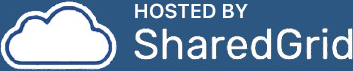
-
QUICK NAVIGATION
Forums
Hosting News
Submit a news tip
-
USER MENU
Rules
Account details
Members