You are using an out of date browser. It may not display this or other websites correctly.
You should upgrade or use an alternative browser.
You should upgrade or use an alternative browser.
Webmin
- Thread starter web0
- Start date
Here ya go:
Connect to your VPS server via SSH, su to root.
Start the Webmin installation by running the following command:
# vinstall webmin
During the install process, you will be prompted for various information.
Use the defaults (hit Enter when prompted) for the Config File directory, Log file directory, Full path to Perl, and Web server port.
Select an administrative user Login name. You may want to use the same name as your VPS administrator account, or use the default admin username.
Enter a password for the administrative user. Make sure the password is something you can remember. You will be prompted to re-enter the password to confirm you spelled it correctly. When entering the passwords, you will not see anything echoed on the screen.
Select YES when asked if you want to use SSL. Webmin will create its own custom certificate that it will use. If you have a custom SSL certificate, you can configure Webmin to use your certificate once Webmin is running.
In order to have Webmin restart when your server reboots, you will need to run the following command:
# mv /usr/local/etc/rc.d/webmin.sh-dist /usr/local/etc/rc.d/webmin.sh
Once you have Webmin installed, see Using Webmin for instructions on accessing and using Webmin on your VPS v2/v3.
Installing Usermin
Connect to your VPS v2/v3 server via SSH, su to root.
Use the cd command to change to the port directory for Usermin:
# cd /ports/sysutils/usermin
Run the following command to install Usermin:
# make install clean
During the install process, you will be prompted for various information.
Use the defaults (hit Enter when prompted) for the Config File directory, Log file directory, Full path to Perl, and Web server port.
Select YES when asked if you want to use SSL. Webmin will create its own custom certificate that it will use. If you have a custom SSL certificate, you can configure Webmin to use your certificate once Webmin is running.
It may take several minutes (depending on server load) for Usermin to finish the installation. Once the installation has completed, you will need to start Usermin using the following command:
# /usr/local/etc/usermin/start
In order to have Usermin restart when your server reboots, you will need to run the following command:
# mv /usr/local/etc/rc.d/usermin.sh-dist /usr/local/etc/rc.d/usermin.sh
Once you have Usermin installed, see Using Usermin for instructions on accessing and using Usermin on your VPS v2/v3.
Uninstalling Usermin and Webmin
Should you decide to remove Usermin or Webmin from your VPS v2/v3, you will need to run the uninstall.sh script in the program directory (either /usr/local/etc/usermin or /usr/local/etc/webmin). Using the pkg_delete or make deinstall tools will not completely remove these programs.
Connect to your VPS server via SSH, su to root.
Start the Webmin installation by running the following command:
# vinstall webmin
During the install process, you will be prompted for various information.
Use the defaults (hit Enter when prompted) for the Config File directory, Log file directory, Full path to Perl, and Web server port.
Select an administrative user Login name. You may want to use the same name as your VPS administrator account, or use the default admin username.
Enter a password for the administrative user. Make sure the password is something you can remember. You will be prompted to re-enter the password to confirm you spelled it correctly. When entering the passwords, you will not see anything echoed on the screen.
Select YES when asked if you want to use SSL. Webmin will create its own custom certificate that it will use. If you have a custom SSL certificate, you can configure Webmin to use your certificate once Webmin is running.
In order to have Webmin restart when your server reboots, you will need to run the following command:
# mv /usr/local/etc/rc.d/webmin.sh-dist /usr/local/etc/rc.d/webmin.sh
Once you have Webmin installed, see Using Webmin for instructions on accessing and using Webmin on your VPS v2/v3.
Installing Usermin
Connect to your VPS v2/v3 server via SSH, su to root.
Use the cd command to change to the port directory for Usermin:
# cd /ports/sysutils/usermin
Run the following command to install Usermin:
# make install clean
During the install process, you will be prompted for various information.
Use the defaults (hit Enter when prompted) for the Config File directory, Log file directory, Full path to Perl, and Web server port.
Select YES when asked if you want to use SSL. Webmin will create its own custom certificate that it will use. If you have a custom SSL certificate, you can configure Webmin to use your certificate once Webmin is running.
It may take several minutes (depending on server load) for Usermin to finish the installation. Once the installation has completed, you will need to start Usermin using the following command:
# /usr/local/etc/usermin/start
In order to have Usermin restart when your server reboots, you will need to run the following command:
# mv /usr/local/etc/rc.d/usermin.sh-dist /usr/local/etc/rc.d/usermin.sh
Once you have Usermin installed, see Using Usermin for instructions on accessing and using Usermin on your VPS v2/v3.
Uninstalling Usermin and Webmin
Should you decide to remove Usermin or Webmin from your VPS v2/v3, you will need to run the uninstall.sh script in the program directory (either /usr/local/etc/usermin or /usr/local/etc/webmin). Using the pkg_delete or make deinstall tools will not completely remove these programs.
WickedShark
New member
nice tutorial. I may try it to.
Supporters
Dedicated Servers
Enterprise Dedicated Servers - Intel/AMD EPYC & RYZEN -
100% Uptime 24/7 Support
hostround.com
Enterprise Dedicated Servers - Intel/AMD EPYC & RYZEN -
100% Uptime 24/7 Support
hostround.com
Save 37% Off Plesk License
Official Plesk Partner, Instant License Delivery, No Contract Commitment. Grab Your Savings NOW!
cplicense.net
Official Plesk Partner, Instant License Delivery, No Contract Commitment. Grab Your Savings NOW!
cplicense.net
Up to 30% Off on KVM VPS
Significant discounts on KVM VPS SSD. Worldwide Locations. Full Root Access. Instant Deployment.
greenwebpage.com
Significant discounts on KVM VPS SSD. Worldwide Locations. Full Root Access. Instant Deployment.
greenwebpage.com
-
HostingDiscussion
A community for web hosting professionals and enthusiasts, since 2002.
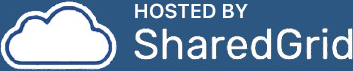
-
QUICK NAVIGATION
Forums
Hosting News
Submit a news tip
-
USER MENU
Rules
Account details
Members